At AGU 2021 this year I was asked to give a short tutorial introduction to Jupyter Book. The tutorial was 30 minutes long, and the session was fully remote.
This posed a few challenges:
Tutorials almost always go over time - particularly if you’re taking questions from attendees.
It is tricky to go back and forth between lecture-style talking and going through steps yourself to make sure that you’re not out-pacing the attendees.
My time working with the Carpentries taught me that having helpers in a tutorial is extremely useful to keep things on track.
So, I decided to try an expriment this time: I’d pre-record my tutorial via Zoom, and then attend the session as a helper. The rest of this post is about my experience!
An experiment: record myself ahead of time¶
Here’s what I did:
Before the session¶
Opened two windows on my screen on top of each other: one window was a Google Slides window with my presentation, the other was a JupyterLab window that I used to demonstrate all of the steps.
Here’s how it looked:
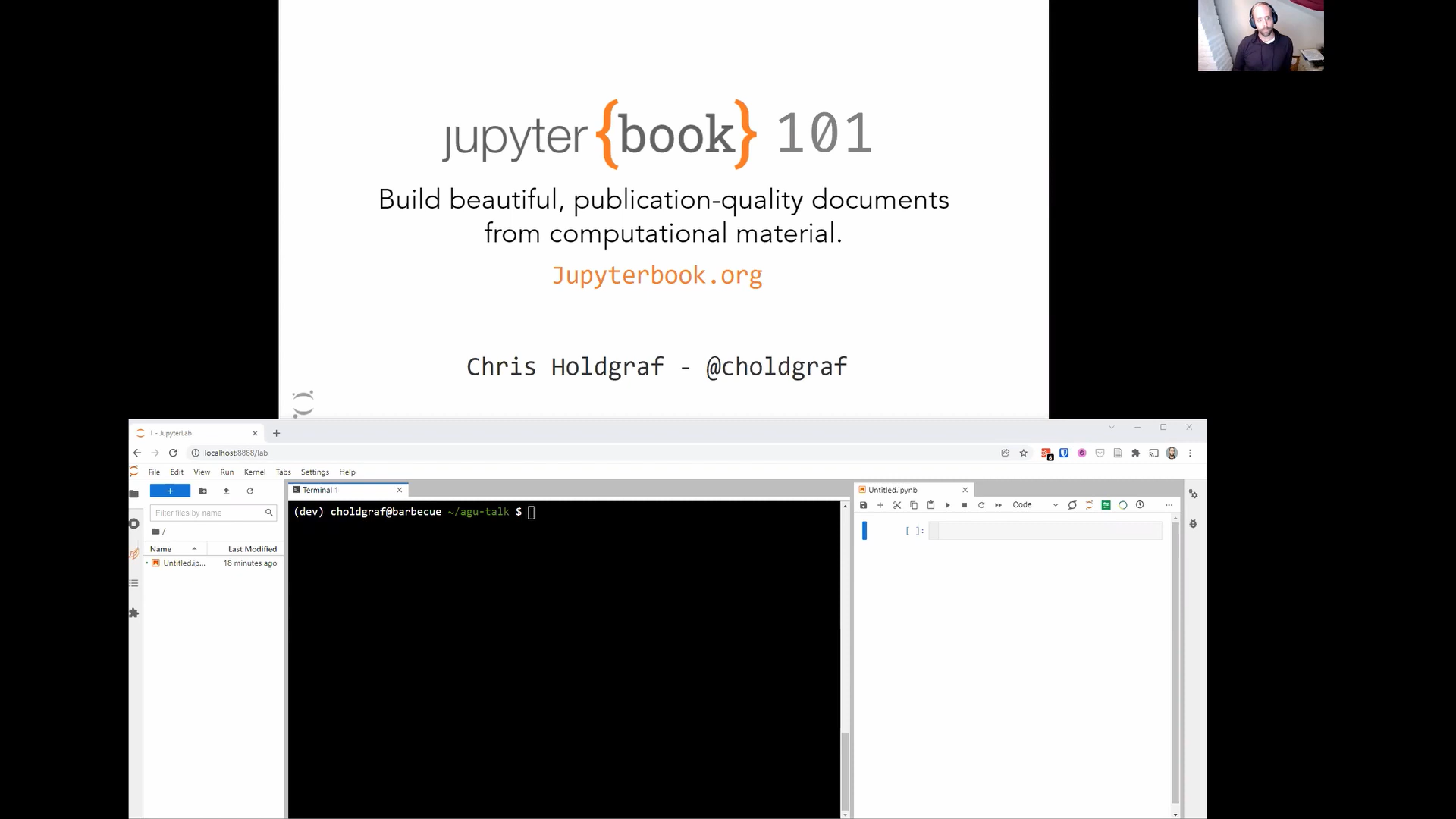
My two-window setup in recording the tutorial.
In my slides, I included several prompts with explicit text for people to type into their own terminals and text files. I followed the instructions in these slides and typed them into the JupyterLab window myself.
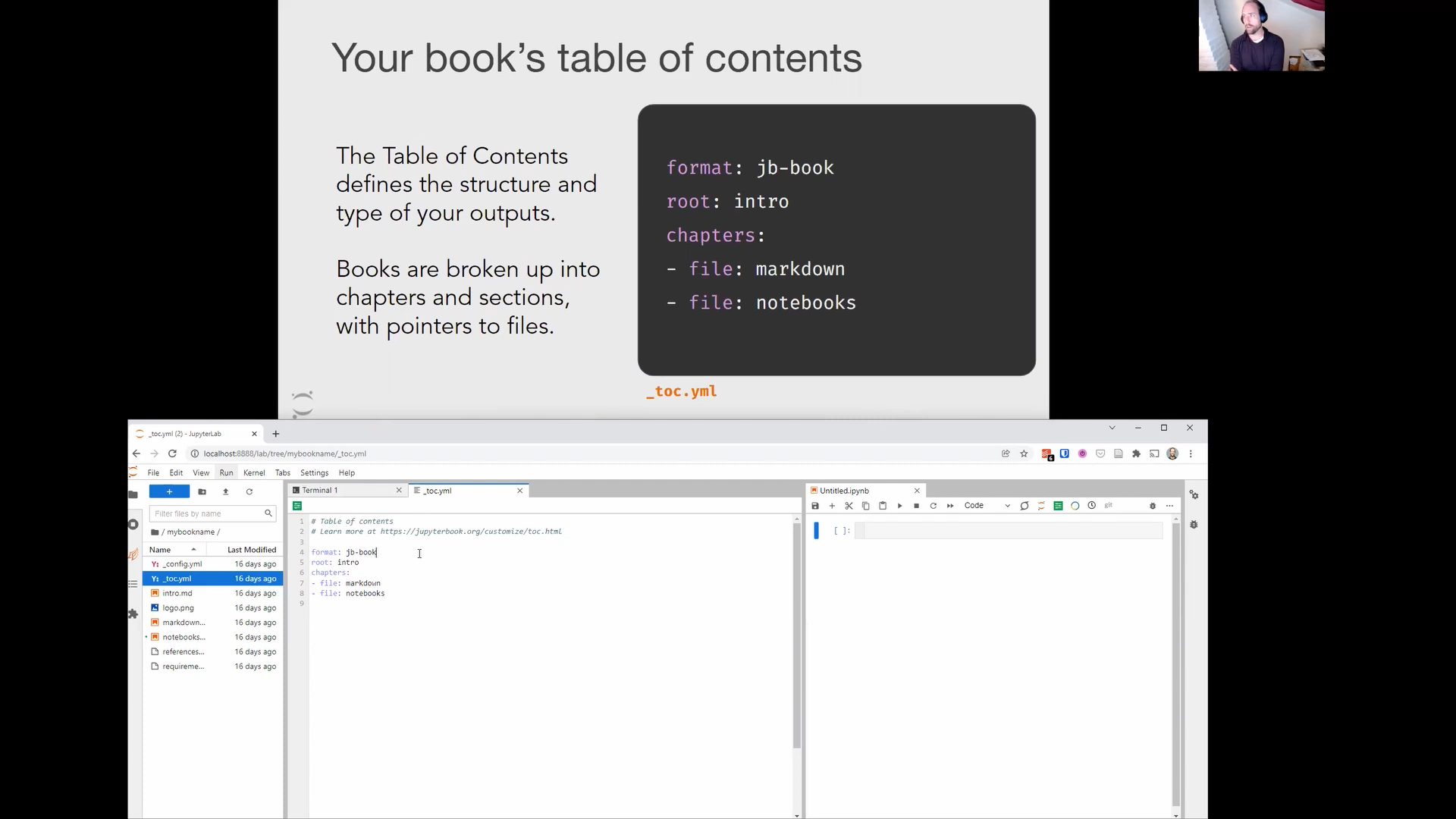
Instructions on the top, real-time results on the bottom.
I used Zoom to record myself as I clicked through the slides on the top, and followed along on the bottom as if I were a participant myself.
I split the recording into roughly 5 minute sections. I’d stop the recording briefly for each section, take a quick breather, and then move on to recording the next. This ensured that I had a moment to collect myself and if I messed up a section, I’d only have to re-record 5 minutes instead of 30.
After the recording, I stitched together each of the sections and did a simple fade-out / fade-in using the built-in Windows Video Editor.
During the session¶
During the tutorial, I played the pre-recorded video as the “presenter”, but spent my time answering questions and addressing issues via the chat box. Attendees would watch the pre-recorded video, and speak with me in the chat if anything came up. This meant that I could address questions in real-time but without breaking up the flow of the tutorial. If there was a really important question that was worth discussing as a group, I could have stopped the video to bring it up with everyone.
Thoughts¶
In all, this worked really nicely! The biggest downside is that it took a bit of extra time to pre-record the video before the talk itself. However, I believe I might have actually saved time, because pre-recording the talk meant that I didn’t feel the need to tinker with my slides in the hours leading up to the talk.
Here are some of the benefits that I noticed:
I could serve as presenter and assistant in one talk - two roles with one person!
It gave me more control over the talk length and pacing, because I knew how much total time was there.
By recording it ahead of time, I was “done” with the talk much earlier than I normally am (usually I’m stressing about slides until a few moments before the talk)
It also meant I had less anxiety before the event itself.
I’ll give this another shot the next time I’m giving a remote tutorial (or maybe an in-person tutorial by myself). In the meantime, I wanted to write up these thoughts while they were fresh in case this might work for somebody else.