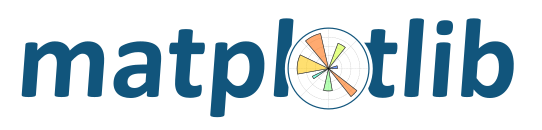
Warning
This page is significantly out of date
By default, matplotlib defers drawing until the end of the script because drawing can be an expensive operation, and you may not want to update the plot every time a single property is changed, only once after all the properties have changed.
But when working from the python shell, you usually do want to update
the plot with every command, e.g., after changing the
xlabel(), or the marker style of a line.
While this is simple in concept, in practice it can be tricky, because
matplotlib is a graphical user interface application under the hood,
and there are some tricks to make the applications work right in a
python shell.
Note
The mode described here still exists for historical reasons, but it is
highly advised not to use. It pollutes namespaces with functions that will
shadow python built-in and can lead to hard to track bugs. To get IPython
integration without imports the use of the %matplotlib magic is
preferred. See
ipython documentation
.
Fortunately, ipython, an enhanced interactive python shell, has figured out all of these tricks, and is matplotlib aware, so when you start ipython in the pylab mode.
johnh@flag:~> ipython
Python 2.4.5 (#4, Apr 12 2008, 09:09:16)
IPython 0.9.0 -- An enhanced Interactive Python.
In [1]: %pylab
Welcome to pylab, a matplotlib-based Python environment.
For more information, type 'help(pylab)'.
In [2]: x = randn(10000)
In [3]: hist(x, 100)
it sets everything up for you so interactive plotting works as you
would expect it to. Call figure() and a
figure window pops up, call plot() and your
data appears in the figure window.
Note in the example above that we did not import any matplotlib names
because in pylab mode, ipython will import them automatically.
ipython also turns on interactive mode for you, which causes every
pyplot command to trigger a figure update, and also provides a
matplotlib aware run command to run matplotlib scripts
efficiently. ipython will turn off interactive mode during a run
command, and then restore the interactive state at the end of the
run so you can continue tweaking the figure manually.
There has been a lot of recent work to embed ipython, with pylab support, into various GUI applications, so check on the ipython mailing list for the latest status.
If you can’t use ipython, and still want to use matplotlib/pylab from an interactive python shell, e.g., the plain-ole standard python interactive interpreter, you are going to need to understand what a matplotlib backend is What is a backend?.
With the TkAgg backend, which uses the Tkinter user interface toolkit,
you can use matplotlib from an arbitrary non-gui python shell. Just set your
backend : TkAgg and interactive : True in your
matplotlibrc file (see Customizing matplotlib) and fire
up python. Then:
>>> from pylab import *
>>> plot([1,2,3])
>>> xlabel('hi mom')
should work out of the box. This is also likely to work with recent
versions of the qt4agg and gtkagg backends, and with the macosx backend
on the Macintosh. Note, in batch mode,
i.e. when making
figures from scripts, interactive mode can be slow since it redraws
the figure with each command. So you may want to think carefully
before making this the default behavior via the matplotlibrc
file instead of using the functions listed in the next section.
Gui shells are at best problematic, because they have to run a mainloop, but interactive plotting also involves a mainloop. Ipython has sorted all this out for the primary matplotlib backends. There may be other shells and IDEs that also work with matplotlib in interactive mode, but one obvious candidate does not: the python IDLE IDE is a Tkinter gui app that does not support pylab interactive mode, regardless of backend.
The interactive property of the pyplot interface controls whether a
figure canvas is drawn on every pyplot command. If interactive is
False, then the figure state is updated on every plot command, but
will only be drawn on explicit calls to
draw(). When interactive is
True, then every pyplot command triggers a draw.
The pyplot interface provides 4 commands that are useful for interactive control.
isinteractive()ion()ioff()draw()When working with a big figure in which drawing is expensive, you may want to turn matplotlib’s interactive setting off temporarily to avoid the performance hit:
>>> #create big-expensive-figure
>>> ioff() # turn updates off
>>> title('now how much would you pay?')
>>> xticklabels(fontsize=20, color='green')
>>> draw() # force a draw
>>> savefig('alldone', dpi=300)
>>> close()
>>> ion() # turn updating back on
>>> plot(rand(20), mfc='g', mec='r', ms=40, mew=4, ls='--', lw=3)