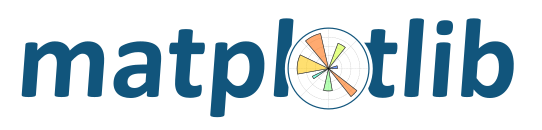
How to typeset text with the pgf backend in Matplotlib.
Using the pgf backend, matplotlib can export figures as pgf drawing commands
that can be processed with pdflatex, xelatex or lualatex. XeLaTeX and LuaLaTeX
have full unicode support and can use any font that is installed in the operating
system, making use of advanced typographic features of OpenType, AAT and
Graphite. Pgf pictures created by plt.savefig('figure.pgf') can be
embedded as raw commands in LaTeX documents. Figures can also be directly
compiled and saved to PDF with plt.savefig('figure.pdf') by either
switching to the backend
matplotlib.use('pgf')
or registering it for handling pdf output
from matplotlib.backends.backend_pgf import FigureCanvasPgf
matplotlib.backend_bases.register_backend('pdf', FigureCanvasPgf)
The second method allows you to keep using regular interactive backends and to save xelatex, lualatex or pdflatex compiled PDF files from the graphical user interface.
Matplotlib’s pgf support requires a recent LaTeX installation that includes
the TikZ/PGF packages (such as TeXLive), preferably with XeLaTeX or LuaLaTeX
installed. If either pdftocairo or ghostscript is present on your system,
figures can optionally be saved to PNG images as well. The executables
for all applications must be located on your PATH.
Rc parameters that control the behavior of the pgf backend:
Parameter Documentation pgf.preamble Lines to be included in the LaTeX preamble pgf.rcfonts Setup fonts from rc params using the fontspec package pgf.texsystem Either “xelatex” (default), “lualatex” or “pdflatex”
Note
TeX defines a set of special characters, such as:
# $ % & ~ _ ^ \ { }
Generally, these characters must be escaped correctly. For convenience, some characters (_,^,%) are automatically escaped outside of math environments.
The fonts used for obtaining the size of text elements or when compiling
figures to PDF are usually defined in the matplotlib rc parameters. You can
also use the LaTeX default Computer Modern fonts by clearing the lists for
font.serif, font.sans-serif or font.monospace. Please note that
the glyph coverage of these fonts is very limited. If you want to keep the
Computer Modern font face but require extended unicode support, consider
installing the Computer Modern Unicode
fonts CMU Serif, CMU Sans Serif, etc.
When saving to .pgf, the font configuration matplotlib used for the
layout of the figure is included in the header of the text file.
"""
=========
Pgf Fonts
=========
"""
# -*- coding: utf-8 -*-
import matplotlib as mpl
mpl.use("pgf")
pgf_with_rc_fonts = {
"font.family": "serif",
"font.serif": [], # use latex default serif font
"font.sans-serif": ["DejaVu Sans"], # use a specific sans-serif font
}
mpl.rcParams.update(pgf_with_rc_fonts)
import matplotlib.pyplot as plt
plt.figure(figsize=(4.5, 2.5))
plt.plot(range(5))
plt.text(0.5, 3., "serif")
plt.text(0.5, 2., "monospace", family="monospace")
plt.text(2.5, 2., "sans-serif", family="sans-serif")
plt.text(2.5, 1., "comic sans", family="Comic Sans MS")
plt.xlabel(u"µ is not $\\mu$")
plt.tight_layout(.5)
Full customization is possible by adding your own commands to the preamble.
Use the pgf.preamble parameter if you want to configure the math fonts,
using unicode-math for example, or for loading additional packages. Also,
if you want to do the font configuration yourself instead of using the fonts
specified in the rc parameters, make sure to disable pgf.rcfonts.
"""
============
Pgf Preamble
============
"""
# -*- coding: utf-8 -*-
from __future__ import (absolute_import, division, print_function,
unicode_literals)
import six
import matplotlib as mpl
mpl.use("pgf")
pgf_with_custom_preamble = {
"font.family": "serif", # use serif/main font for text elements
"text.usetex": True, # use inline math for ticks
"pgf.rcfonts": False, # don't setup fonts from rc parameters
"pgf.preamble": [
"\\usepackage{units}", # load additional packages
"\\usepackage{metalogo}",
"\\usepackage{unicode-math}", # unicode math setup
r"\setmathfont{xits-math.otf}",
r"\setmainfont{DejaVu Serif}", # serif font via preamble
]
}
mpl.rcParams.update(pgf_with_custom_preamble)
import matplotlib.pyplot as plt
plt.figure(figsize=(4.5, 2.5))
plt.plot(range(5))
plt.xlabel("unicode text: я, ψ, €, ü, \\unitfrac[10]{°}{µm}")
plt.ylabel("\\XeLaTeX")
plt.legend(["unicode math: $λ=∑_i^∞ μ_i^2$"])
plt.tight_layout(.5)
The TeX system to be used by matplotlib is chosen by the pgf.texsystem
parameter. Possible values are 'xelatex' (default), 'lualatex' and
'pdflatex'. Please note that when selecting pdflatex the fonts and
unicode handling must be configured in the preamble.
"""
=============
Pgf Texsystem
=============
"""
# -*- coding: utf-8 -*-
import matplotlib as mpl
mpl.use("pgf")
pgf_with_pdflatex = {
"pgf.texsystem": "pdflatex",
"pgf.preamble": [
r"\usepackage[utf8x]{inputenc}",
r"\usepackage[T1]{fontenc}",
r"\usepackage{cmbright}",
]
}
mpl.rcParams.update(pgf_with_pdflatex)
import matplotlib.pyplot as plt
plt.figure(figsize=(4.5, 2.5))
plt.plot(range(5))
plt.text(0.5, 3., "serif", family="serif")
plt.text(0.5, 2., "monospace", family="monospace")
plt.text(2.5, 2., "sans-serif", family="sans-serif")
plt.xlabel(u"µ is not $\\mu$")
plt.tight_layout(.5)
PATH environment variable may need to be modified
to include the directories containing the latex, dvipng and ghostscript
executables. See Environment Variables and
Setting environment variables in windows for details.pgf.preamble rc setting provides lots of flexibility, and lots of
ways to cause problems. When experiencing problems, try to minimalize or
disable the custom preamble.unicode-math environment can be a bit tricky. The
TeXLive distribution for example provides a set of math fonts which are
usually not installed system-wide. XeTeX, unlike LuaLatex, cannot find
these fonts by their name, which is why you might have to specify
\setmathfont{xits-math.otf} instead of \setmathfont{XITS Math} or
alternatively make the fonts available to your OS. See this
tex.stackexchange.com question
for more details..pgf file if you are unsure about
the fonts matplotlib used for the layout..pgf files can become bloated if there are a lot
of objects in the graph. This can be the case for image processing or very
big scatter graphs. In an extreme case this can cause TeX to run out of
memory: “TeX capacity exceeded, sorry” You can configure latex to increase
the amount of memory available to generate the .pdf image as discussed on
tex.stackexchange.com.
Another way would be to “rasterize” parts of the graph causing problems
using either the rasterized=True keyword, or .set_rasterized(True) as per
this example.