Version 2.0.0b1.post7580.dev0+ge487118
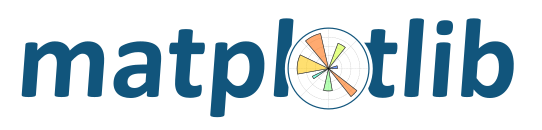
An example of how to use pylab to manage your figure windows, but modify the GUI by accessing the underlying gtk widgets
from __future__ import print_function
import matplotlib
matplotlib.use('GTKAgg')
import matplotlib.pyplot as plt
fig, ax = plt.subplots()
plt.plot([1, 2, 3], 'ro-', label='easy as 1 2 3')
plt.plot([1, 4, 9], 'gs--', label='easy as 1 2 3 squared')
plt.legend()
manager = plt.get_current_fig_manager()
# you can also access the window or vbox attributes this way
toolbar = manager.toolbar
# now let's add a button to the toolbar
import gtk
next = 8 # where to insert this in the mpl toolbar
button = gtk.Button('Click me')
button.show()
def clicked(button):
print('hi mom')
button.connect('clicked', clicked)
toolitem = gtk.ToolItem()
toolitem.show()
toolitem.set_tooltip(
toolbar.tooltips,
'Click me for fun and profit')
toolitem.add(button)
toolbar.insert(toolitem, next)
next += 1
# now let's add a widget to the vbox
label = gtk.Label()
label.set_markup('Drag mouse over axes for position')
label.show()
vbox = manager.vbox
vbox.pack_start(label, False, False)
vbox.reorder_child(manager.toolbar, -1)
def update(event):
if event.xdata is None:
label.set_markup('Drag mouse over axes for position')
else:
label.set_markup('<span color="#ef0000">x,y=(%f, %f)</span>' % (event.xdata, event.ydata))
plt.connect('motion_notify_event', update)
plt.show()