Version 2.0.0b1.post7580.dev0+ge487118
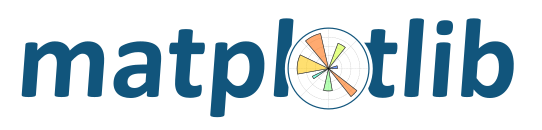
An example of how to use wx or wxagg in an application with a custom toolbar
from numpy import arange, sin, pi
import matplotlib
matplotlib.use('WXAgg')
from matplotlib.backends.backend_wxagg import FigureCanvasWxAgg as FigureCanvas
from matplotlib.backends.backend_wxagg import NavigationToolbar2WxAgg
from matplotlib.backends.backend_wx import _load_bitmap
from matplotlib.figure import Figure
from numpy.random import rand
import wx
class MyNavigationToolbar(NavigationToolbar2WxAgg):
"""
Extend the default wx toolbar with your own event handlers
"""
ON_CUSTOM = wx.NewId()
def __init__(self, canvas, cankill):
NavigationToolbar2WxAgg.__init__(self, canvas)
# for simplicity I'm going to reuse a bitmap from wx, you'll
# probably want to add your own.
if 'phoenix' in wx.PlatformInfo:
self.AddTool(self.ON_CUSTOM, 'Click me',
_load_bitmap('back.png'),
'Activate custom contol')
self.Bind(wx.EVT_TOOL, self._on_custom, id=self.ON_CUSTOM)
else:
self.AddSimpleTool(self.ON_CUSTOM, _load_bitmap('back.png'),
'Click me', 'Activate custom contol')
self.Bind(wx.EVT_TOOL, self._on_custom, id=self.ON_CUSTOM)
def _on_custom(self, evt):
# add some text to the axes in a random location in axes (0,1)
# coords) with a random color
# get the axes
ax = self.canvas.figure.axes[0]
# generate a random location can color
x, y = tuple(rand(2))
rgb = tuple(rand(3))
# add the text and draw
ax.text(x, y, 'You clicked me',
transform=ax.transAxes,
color=rgb)
self.canvas.draw()
evt.Skip()
class CanvasFrame(wx.Frame):
def __init__(self):
wx.Frame.__init__(self, None, -1,
'CanvasFrame', size=(550, 350))
self.figure = Figure(figsize=(5, 4), dpi=100)
self.axes = self.figure.add_subplot(111)
t = arange(0.0, 3.0, 0.01)
s = sin(2 * pi * t)
self.axes.plot(t, s)
self.canvas = FigureCanvas(self, -1, self.figure)
self.sizer = wx.BoxSizer(wx.VERTICAL)
self.sizer.Add(self.canvas, 1, wx.TOP | wx.LEFT | wx.EXPAND)
# Capture the paint message
self.Bind(wx.EVT_PAINT, self.OnPaint)
self.toolbar = MyNavigationToolbar(self.canvas, True)
self.toolbar.Realize()
# By adding toolbar in sizer, we are able to put it at the bottom
# of the frame - so appearance is closer to GTK version.
self.sizer.Add(self.toolbar, 0, wx.LEFT | wx.EXPAND)
# update the axes menu on the toolbar
self.toolbar.update()
self.SetSizer(self.sizer)
self.Fit()
def OnPaint(self, event):
self.canvas.draw()
event.Skip()
class App(wx.App):
def OnInit(self):
'Create the main window and insert the custom frame'
frame = CanvasFrame()
frame.Show(True)
return True
app = App(0)
app.MainLoop()