Version 2.0.0b1.post7580.dev0+ge487118
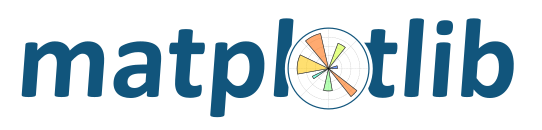
An example of how to use wxagg in an application with the new toolbar - comment out the add_toolbar line for no toolbar
from numpy import arange, sin, pi
import matplotlib
matplotlib.use('WXAgg')
from matplotlib.backends.backend_wxagg import FigureCanvasWxAgg as FigureCanvas
from matplotlib.backends.backend_wx import NavigationToolbar2Wx
from matplotlib.figure import Figure
import wx
import wx.lib.mixins.inspection as WIT
class CanvasFrame(wx.Frame):
def __init__(self):
wx.Frame.__init__(self, None, -1,
'CanvasFrame', size=(550, 350))
self.figure = Figure()
self.axes = self.figure.add_subplot(111)
t = arange(0.0, 3.0, 0.01)
s = sin(2 * pi * t)
self.axes.plot(t, s)
self.canvas = FigureCanvas(self, -1, self.figure)
self.sizer = wx.BoxSizer(wx.VERTICAL)
self.sizer.Add(self.canvas, 1, wx.LEFT | wx.TOP | wx.EXPAND)
self.SetSizer(self.sizer)
self.Fit()
self.add_toolbar() # comment this out for no toolbar
def add_toolbar(self):
self.toolbar = NavigationToolbar2Wx(self.canvas)
self.toolbar.Realize()
# By adding toolbar in sizer, we are able to put it at the bottom
# of the frame - so appearance is closer to GTK version.
self.sizer.Add(self.toolbar, 0, wx.LEFT | wx.EXPAND)
# update the axes menu on the toolbar
self.toolbar.update()
# alternatively you could use
#class App(wx.App):
class App(WIT.InspectableApp):
def OnInit(self):
'Create the main window and insert the custom frame'
self.Init()
frame = CanvasFrame()
frame.Show(True)
return True
app = App(0)
app.MainLoop()