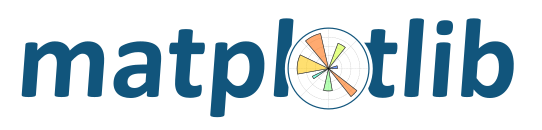
Illustrate simple contour plotting, contours on an image with a colorbar for the contours, and labelled contours.
See also contour_image.py.
import matplotlib
import numpy as np
import matplotlib.cm as cm
import matplotlib.mlab as mlab
import matplotlib.pyplot as plt
matplotlib.rcParams['xtick.direction'] = 'out'
matplotlib.rcParams['ytick.direction'] = 'out'
delta = 0.025
x = np.arange(-3.0, 3.0, delta)
y = np.arange(-2.0, 2.0, delta)
X, Y = np.meshgrid(x, y)
Z1 = mlab.bivariate_normal(X, Y, 1.0, 1.0, 0.0, 0.0)
Z2 = mlab.bivariate_normal(X, Y, 1.5, 0.5, 1, 1)
# difference of Gaussians
Z = 10.0 * (Z2 - Z1)
Create a simple contour plot with labels using default colors. The inline argument to clabel will control whether the labels are draw over the line segments of the contour, removing the lines beneath the label
plt.figure()
CS = plt.contour(X, Y, Z)
plt.clabel(CS, inline=1, fontsize=10)
plt.title('Simplest default with labels')
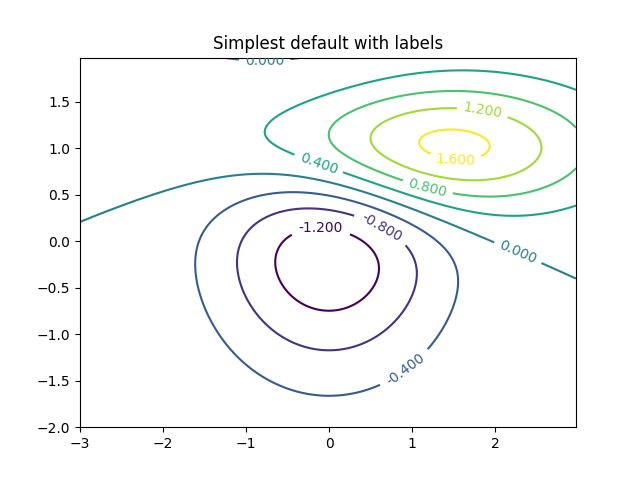
contour labels can be placed manually by providing list of positions (in data coordinate). See ginput_manual_clabel.py for interactive placement.
plt.figure()
CS = plt.contour(X, Y, Z)
manual_locations = [(-1, -1.4), (-0.62, -0.7), (-2, 0.5), (1.7, 1.2), (2.0, 1.4), (2.4, 1.7)]
plt.clabel(CS, inline=1, fontsize=10, manual=manual_locations)
plt.title('labels at selected locations')
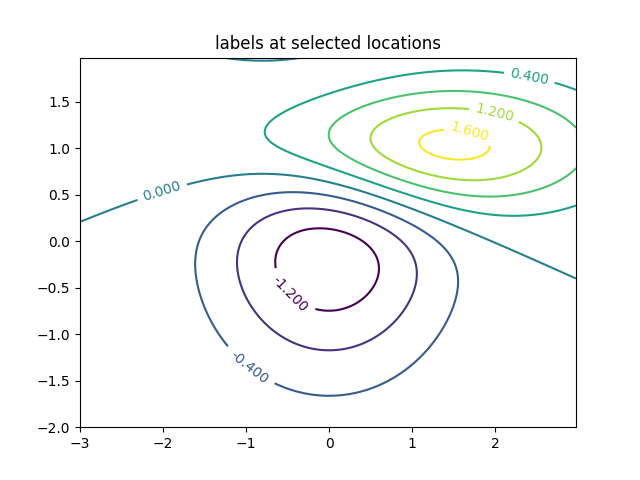
You can force all the contours to be the same color.
plt.figure()
CS = plt.contour(X, Y, Z, 6,
colors='k', # negative contours will be dashed by default
)
plt.clabel(CS, fontsize=9, inline=1)
plt.title('Single color - negative contours dashed')
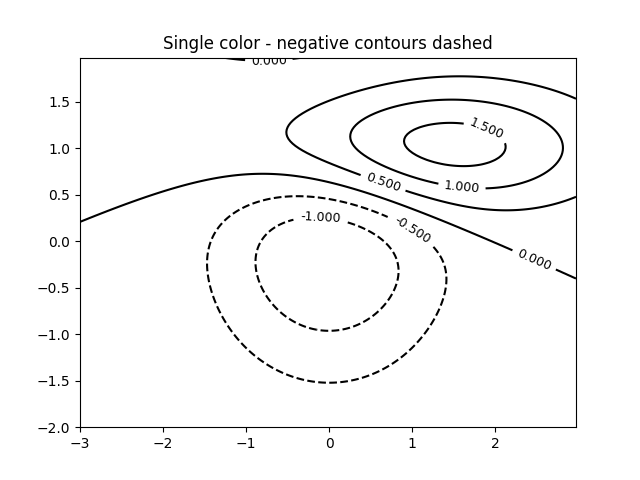
You can set negative contours to be solid instead of dashed:
matplotlib.rcParams['contour.negative_linestyle'] = 'solid'
plt.figure()
CS = plt.contour(X, Y, Z, 6,
colors='k', # negative contours will be dashed by default
)
plt.clabel(CS, fontsize=9, inline=1)
plt.title('Single color - negative contours solid')
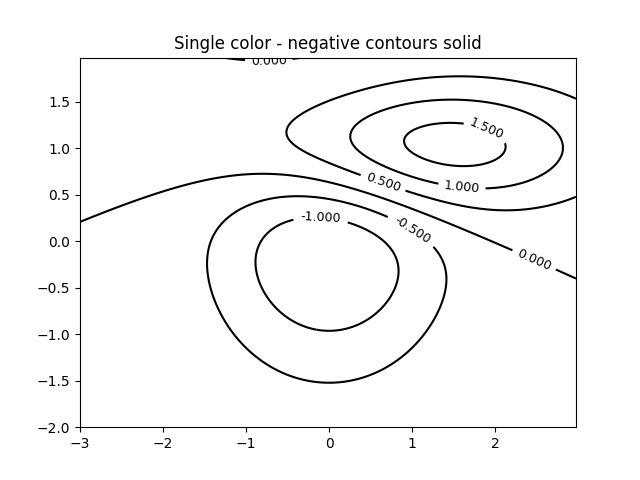
And you can manually specify the colors of the contour
plt.figure()
CS = plt.contour(X, Y, Z, 6,
linewidths=np.arange(.5, 4, .5),
colors=('r', 'green', 'blue', (1, 1, 0), '#afeeee', '0.5')
)
plt.clabel(CS, fontsize=9, inline=1)
plt.title('Crazy lines')
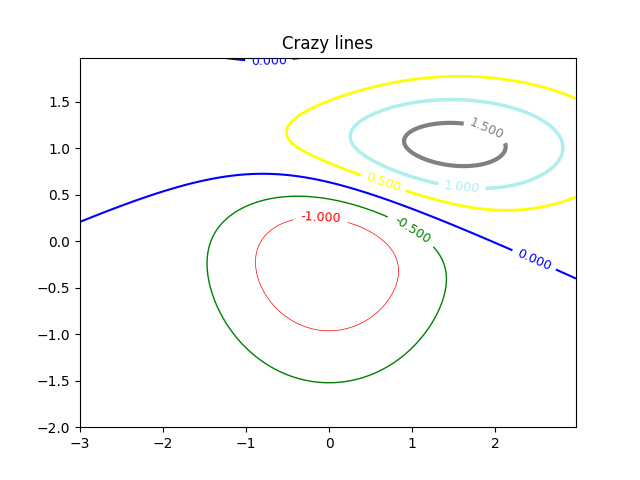
Or you can use a colormap to specify the colors; the default colormap will be used for the contour lines
plt.figure()
im = plt.imshow(Z, interpolation='bilinear', origin='lower',
cmap=cm.gray, extent=(-3, 3, -2, 2))
levels = np.arange(-1.2, 1.6, 0.2)
CS = plt.contour(Z, levels,
origin='lower',
linewidths=2,
extent=(-3, 3, -2, 2))
# Thicken the zero contour.
zc = CS.collections[6]
plt.setp(zc, linewidth=4)
plt.clabel(CS, levels[1::2], # label every second level
inline=1,
fmt='%1.1f',
fontsize=14)
# make a colorbar for the contour lines
CB = plt.colorbar(CS, shrink=0.8, extend='both')
plt.title('Lines with colorbar')
#plt.hot() # Now change the colormap for the contour lines and colorbar
plt.flag()
# We can still add a colorbar for the image, too.
CBI = plt.colorbar(im, orientation='horizontal', shrink=0.8)
# This makes the original colorbar look a bit out of place,
# so let's improve its position.
l, b, w, h = plt.gca().get_position().bounds
ll, bb, ww, hh = CB.ax.get_position().bounds
CB.ax.set_position([ll, b + 0.1*h, ww, h*0.8])
plt.show()
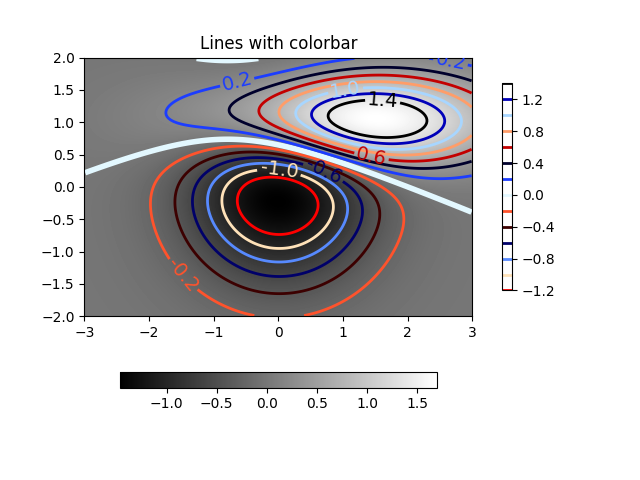
Total running time of the script: ( 0 minutes 1.056 seconds)