Version 2.0.0b1.post7580.dev0+ge487118
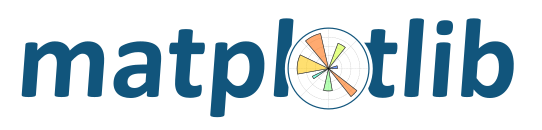
This example shows how to connect events in one window, for example, a mouse press, to another figure window.
If you click on a point in the first window, the z and y limits of the second will be adjusted so that the center of the zoom in the second window will be the x,y coordinates of the clicked point.
Note the diameter of the circles in the scatter are defined in points**2, so their size is independent of the zoom
from matplotlib.pyplot import figure, show
import numpy as np
figsrc = figure()
figzoom = figure()
axsrc = figsrc.add_subplot(111, xlim=(0, 1), ylim=(0, 1), autoscale_on=False)
axzoom = figzoom.add_subplot(111, xlim=(0.45, 0.55), ylim=(0.4, .6),
autoscale_on=False)
axsrc.set_title('Click to zoom')
axzoom.set_title('zoom window')
x, y, s, c = np.random.rand(4, 200)
s *= 200
axsrc.scatter(x, y, s, c)
axzoom.scatter(x, y, s, c)
def onpress(event):
if event.button != 1:
return
x, y = event.xdata, event.ydata
axzoom.set_xlim(x - 0.1, x + 0.1)
axzoom.set_ylim(y - 0.1, y + 0.1)
figzoom.canvas.draw()
figsrc.canvas.mpl_connect('button_press_event', onpress)
show()