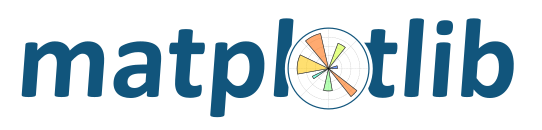
Contents
See Getting help.
The first thing to try is a clean install and see if that helps. If not, the best way to test your install is by running a script, rather than working interactively from a python shell or an integrated development environment such as IDLE which add additional complexities. Open up a UNIX shell or a DOS command prompt and run, for example:
python -c "from pylab import *; plot(); show()" --verbose-helpful
This will give you additional information about which backends matplotlib is
loading, version information, and more. At this point you might want to make
sure you understand matplotlib’s configuration
process, governed by the matplotlibrc configuration file which contains
instructions within and the concept of the matplotlib backend.
If you are still having trouble, see Getting help.
Occasionally, problems with Matplotlib can be solved with a clean installation of the package. In order to fully remove an installed Matplotlib:
To install Matplotlib at the system-level, we recommend that you use your distribution’s package manager. This will guarantee that Matplotlib’s dependencies will be installed as well.
If, for some reason, you cannot use the package manager, you may use the wheels available on PyPI:
python -mpip install matplotlib
Apple ships OSX with its own Python, in /usr/bin/python, and its own copy
of Matplotlib. Unfortunately, the way Apple currently installs its own copies
of NumPy, Scipy and Matplotlib means that these packages are difficult to
upgrade (see system python packages). For that reason we strongly suggest
that you install a fresh version of Python and use that as the basis for
installing libraries such as NumPy and Matplotlib. One convenient way to
install matplotlib with other useful Python software is to use one of the
excellent Python scientific software collections that are now available:
These collections include Python itself and a wide range of libraries; if you need a library that is not available from the collection, you can install it yourself using standard methods such as pip. Continuum and Enthought offer their own installation support for these collections; see the Ananconda and Canopy web pages for more information.
Other options for a fresh Python install are the standard installer from python.org, or installing Python using a general OSX package management system such as homebrew or macports. Power users on OSX will likely want one of homebrew or macports on their system to install open source software packages, but it is perfectly possible to use these systems with another source for your Python binary, such as Anaconda, Canopy or Python.org Python.
If you are using recent Python from https://www.python.org, Macports or Homebrew, then you can use the standard pip installer to install Matplotlib binaries in the form of wheels.
Install pip following the standard pip install instructions. For the impatient, open a new Terminal.app window and:
curl -O https://bootstrap.pypa.io/get-pip.py
Then (Python 2):
python get-pip.py
or (Python 3):
python3 get-pip.py
You can now install matplotlib and all its dependencies with
python -mpip install matplotlib
or
python3 -mpip install matplotlib
For Python 2:
sudo port install py27-pip
sudo python2 -mpip install matplotlib
For Python 3:
sudo port install py36-pip
sudo python3.6 -mpip install matplotlib
For Python 2:
python2 -mpip install matplotlib
For Python 3:
python3 -mpip install matplotlib
You might also want to install IPython or the Jupyter notebook (pythonX -mpip
install ipython, pythonX -mpip install notebook, where pythonX is set
as above).
If you get errors with pip trying to run a compiler like gcc or clang,
then the first thing to try is to install xcode and
retry the install. If that does not work, then check
Getting help.
The new version of Matplotlib should now be on your Python “path”. Check this with one of these commands at the Terminal.app command line:
python2 -c 'import matplotlib; print matplotlib.__version__, matplotlib.__file__'
(Python 2) or:
python3 -c 'import matplotlib; print(matplotlib.__version__, matplotlib.__file__)'
(Python 3). You should see something like this:
2.1.0 /Library/Frameworks/Python.framework/Versions/3.6/lib/python3.6/site-packages/matplotlib/__init__.pyc
where 2.1.0 is the Matplotlib version you just installed, and the path
following depends on whether you are using Python.org Python, Homebrew or
Macports. If you see another version, or you get an error like this:
Traceback (most recent call last):
File "<string>", line 1, in <module>
ImportError: No module named matplotlib
then check that the Python binary is the one you expected by doing one of these commands in Terminal.app:
which python2
or:
which python3
If you get the result /usr/bin/python2.7, then you are getting the Python
installed with OSX, which is probably not what you want. Try closing and
restarting Terminal.app before running the check again. If that doesn’t fix the
problem, depending on which Python you wanted to use, consider reinstalling
Python.org Python, or check your homebrew or macports setup. Remember that
the disk image installer only works for Python.org Python, and will not get
picked up by other Pythons. If all these fail, please let us know.
Clone the main source using one of:
git clone git@github.com:matplotlib/matplotlib.git
or:
git clone git://github.com/matplotlib/matplotlib.git
and build and install as usual with:
cd matplotlib
python -mpip install .
Note
If you are on Debian/Ubuntu, you can get all the dependencies required to build Matplotlib with:
sudo apt-get build-dep python-matplotlib
If you are on Fedora/RedHat, you can get all the dependencies required to
build matplotlib by first installing yum-builddep and then running:
su -c 'yum-builddep python-matplotlib'
This does not build Matplotlib, but it does get all of the build dependencies, which will make building from source easier.
If you want to be able to follow the development branch as it changes just replace the last step with:
python -mpip install -e .
This creates links and installs the command line script in the appropriate places.
Note
OSX users please see the Building on macOS guide.
Windows users please see the Building on Windows guide.
Then, if you want to update your matplotlib at any time, just do:
git pull
When you run git pull, if the output shows that only Python files have
been updated, you are all set. If C files have changed, you need to run pip
install -e . again to compile them.
There is more information on using git in the developer docs.