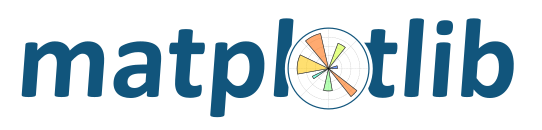
You’ve discovered a bug or something else you want to change in Matplotlib .. — excellent!
You’ve worked out a way to fix it — even better!
You want to tell us about it — best of all!
The easiest way is to make a patch or set of patches. Here we explain how. Making a patch is the simplest and quickest, but if you’re going to be doing anything more than simple quick things, please consider following the Git for development model instead.
# tell git who you are
git config --global user.email you@yourdomain.example.com
git config --global user.name "Your Name Comes Here"
# get the repository if you don't have it
git clone git://github.com/matplotlib/matplotlib.git
# make a branch for your patching
cd matplotlib
git branch the-fix-im-thinking-of
git checkout the-fix-im-thinking-of
# hack, hack, hack
# Tell git about any new files you've made
git add somewhere/tests/test_my_bug.py
# commit work in progress as you go
git commit -am 'BF - added tests for Funny bug'
# hack hack, hack
git commit -am 'BF - added fix for Funny bug'
# make the patch files
git format-patch -M -C master
Then, send the generated patch files to the Matplotlib mailing list — where we will thank you warmly.
Tell git who you are so it can label the commits you’ve made:
git config --global user.email you@yourdomain.example.com
git config --global user.name "Your Name Comes Here"
If you don’t already have one, clone a copy of the Matplotlib repository:
git clone git://github.com/matplotlib/matplotlib.git
cd matplotlib
Make a ‘feature branch’. This will be where you work on your bug fix. It’s nice and safe and leaves you with access to an unmodified copy of the code in the main branch:
git branch the-fix-im-thinking-of
git checkout the-fix-im-thinking-of
Do some edits, and commit them as you go:
# hack, hack, hack
# Tell git about any new files you've made
git add somewhere/tests/test_my_bug.py
# commit work in progress as you go
git commit -am 'BF - added tests for Funny bug'
# hack hack, hack
git commit -am 'BF - added fix for Funny bug'
Note the -am options to commit. The m flag just
signals that you’re going to type a message on the command
line. The a flag — you can just take on faith —
or see why the -a flag?.
When you have finished, check you have committed all your changes:
git status
Finally, make your commits into patches. You want all the
commits since you branched from the master branch:
git format-patch -M -C master
You will now have several files named for the commits:
0001-BF-added-tests-for-Funny-bug.patch
0002-BF-added-fix-for-Funny-bug.patch
Send these files to the Matplotlib mailing list.
When you are done, to switch back to the main copy of the
code, just return to the master branch:
git checkout master
If you find you have done some patches, and you have one or more feature branches, you will probably want to switch to development mode. You can do this with the repository you have.
Fork the Matplotlib repository on github — Making your own copy (fork) of Matplotlib. Then:
# checkout and refresh master branch from main repo
git checkout master
git pull origin master
# rename pointer to main repository to 'upstream'
git remote rename origin upstream
# point your repo to default read / write to your fork on github
git remote add origin git@github.com:your-user-name/matplotlib.git
# push up any branches you've made and want to keep
git push origin the-fix-im-thinking-of
Then you can, if you want, follow the Development workflow.