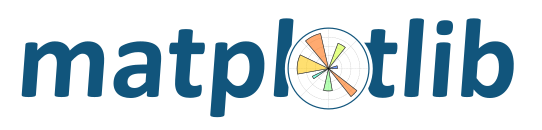
Matplotlib supports the addition of custom procedures that transform the data before it is displayed.
There is an important distinction between two kinds of transformations. Separable transformations, working on a single dimension, are called “scales”, and non-separable transformations, that handle data in two or more dimensions at a time, are called “projections”.
From the user’s perspective, the scale of a plot can be set with
set_xscale() and
set_yscale(). Projections can be chosen
using the projection keyword argument to the
plot() or subplot()
functions, e.g.:
plot(x, y, projection="custom")
This document is intended for developers and advanced users who need to create new scales and projections for matplotlib. The necessary code for scales and projections can be included anywhere: directly within a plot script, in third-party code, or in the matplotlib source tree itself.
Adding a new scale consists of defining a subclass of
matplotlib.scale.ScaleBase, that includes the following
elements:
- A transformation from data coordinates into display coordinates.
- An inverse of that transformation. This is used, for example, to convert mouse positions from screen space back into data space.
- A function to limit the range of the axis to acceptable values (
limit_range_for_scale()). A log scale, for instance, would prevent the range from including values less than or equal to zero.- Locators (major and minor) that determine where to place ticks in the plot, and optionally, how to adjust the limits of the plot to some “good” values. Unlike
limit_range_for_scale(), which is always enforced, the range setting here is only used when automatically setting the range of the plot.- Formatters (major and minor) that specify how the tick labels should be drawn.
Once the class is defined, it must be registered with matplotlib so that the user can select it.
A full-fledged and heavily annotated example is in
examples/api/custom_scale_example.py. There are also some classes
in matplotlib.scale that may be used as starting points.
Adding a new projection consists of defining a projection axes which
subclasses matplotlib.axes.Axes and includes the following
elements:
- A transformation from data coordinates into display coordinates.
- An inverse of that transformation. This is used, for example, to convert mouse positions from screen space back into data space.
- Transformations for the gridlines, ticks and ticklabels. Custom projections will often need to place these elements in special locations, and matplotlib has a facility to help with doing so.
- Setting up default values (overriding
cla()), since the defaults for a rectilinear axes may not be appropriate.- Defining the shape of the axes, for example, an elliptical axes, that will be used to draw the background of the plot and for clipping any data elements.
- Defining custom locators and formatters for the projection. For example, in a geographic projection, it may be more convenient to display the grid in degrees, even if the data is in radians.
- Set up interactive panning and zooming. This is left as an “advanced” feature left to the reader, but there is an example of this for polar plots in
matplotlib.projections.polar.- Any additional methods for additional convenience or features.
Once the projection axes is defined, it can be used in one of two ways:
By defining the class attribute
name, the projection axes can be registered withmatplotlib.projections.register_projection()and subsequently simply invoked by name:plt.axes(projection='my_proj_name')For more complex, parameterisable projections, a generic “projection” object may be defined which includes the method
_as_mpl_axes._as_mpl_axesshould take no arguments and return the projection’s axes subclass and a dictionary of additional arguments to pass to the subclass’__init__method. Subsequently a parameterised projection can be initialised with:plt.axes(projection=MyProjection(param1=param1_value))where MyProjection is an object which implements a
_as_mpl_axesmethod.
A full-fledged and heavily annotated example is in
examples/api/custom_projection_example.py. The polar plot
functionality in matplotlib.projections.polar may also be of
interest.